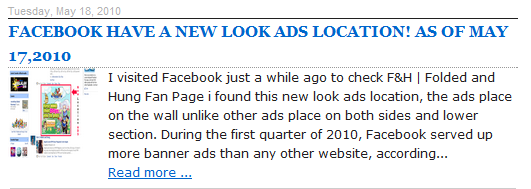
Blogger Auto Read more with thumbnail
Expandable post or popularly known as “read more” is a feature that make your blog shows only a part of your posts on index pages i.e. home, labels and archive pages. At the end of each preview there will be a link to the post page, usually attached to the phrase “read more”.
Not too long ago I wrote a tutorial on how to make a “conventional” read more, this time around we will make an auto read more with thumbnail. Before we go on, let me highlight the differences between conventional and auto read more.
Applying auto read moreNot too long ago I wrote a tutorial on how to make a “conventional” read more, this time around we will make an auto read more with thumbnail. Before we go on, let me highlight the differences between conventional and auto read more.
How to add Blogger Auto Read more with thumbnail?
How to Apply Read More with Thumbnail in Blogger Platform, Follow the Steps:
Step 1. Login to your Blogger account.
Step 2. Go to Dashboard > Design > Edit HTML.
Step 3. Back up your template.
Step 4. Check the Expand Widget Templates check box on top right of the HTML window.
Step 5. In the code window, look for </head> line.
Step 6. Add the Read More code below right after that line.
<!-- Auto read more script Start -->
<script type='text/javascript'>
var thumbnail_mode = "yes"; //yes -with thumbnail, no -no thumbnail
summary_noimg = 430; //summary length when no image
summary_img = 340; //summary length when with image
img_thumb_height = 200;
img_thumb_width = 200;
</script>
<script type='text/javascript'>
//<![CDATA[
function removeHtmlTag(strx,chop){
if(strx.indexOf("<")!=-1)
{
var s = strx.split("<");
for(var i=0;i<s.length;i++){
if(s[i].indexOf(">")!=-1){
s[i] = s[i].substring(s[i].indexOf(">")+1,s[i].length);
}
}
strx = s.join("");
}
chop = (chop < strx.length-1) ? chop : strx.length-2;
while(strx.charAt(chop-1)!=' ' && strx.indexOf(' ',chop)!=-1) chop++;
strx = strx.substring(0,chop-1);
return strx+'...';
}
function createSummaryAndThumb(pID){
var div = document.getElementById(pID);
var imgtag = "";
var img = div.getElementsByTagName("img");
var summ = summary_noimg;
if(thumbnail_mode == "yes") {
if(img.length>=1) {
imgtag = '<span style="float:left; padding:0px 10px 5px 0px;"><img src="'+img[0].src+'" width="'+img_thumb_width+'px" height="'+img_thumb_height+'px"/></span>';
summ = summary_img;
}
}
var summary = imgtag + '<div>' + removeHtmlTag(div.innerHTML,summ) + '</div>';
div.innerHTML = summary;
}
//]]>
</script>
<!-- Auto read more script End -->
Step 7. After that, find this line: <data:post.body/>
<!-- Auto read more Start -->
<!-- http://www.alljectsart.com -->
<b:if cond='data:blog.pageType == "item"'>
<data:post.body/>
<b:else/>
<b:if cond='data:blog.pageType == "static_page"'>
<data:post.body/>
<b:else/>
<div expr:id='"summary" + data:post.id'><data:post.body/></div>
<script type='text/javascript'> createSummaryAndThumb("summary<data:post.id/>");
</script>
<a class='more' expr:href='data:post.url'>Read more ...</a>
</b:if>
</b:if>
<!-- Auto read more End -->Step 9. Click Preview. If it works, then click Save Template and your done.
Customizing the snippet
You can customize the read more by changing the values of the variables below:thumbnail_mode–set to “yes” if you want to show thumbnail with text summary. Set to other than “yes” to show only text summary.summary_img–specify the number of characters (including spaces) you want to show in the summary, with thumbnail.summary_noimg–specify the number of characters (including spaces) you want to show in the summary, when there is no thumbnail.img_thumb_heightandimg_thumb_width-specify the thumbnail height and width (in pixels).- You can change the words “Read more” with your own by changing it in line 12 of the code in step 8.
Do you find this article useful? Share it via Retweet, Share. Any suggestion, question or comment? Please post it in the comments below.